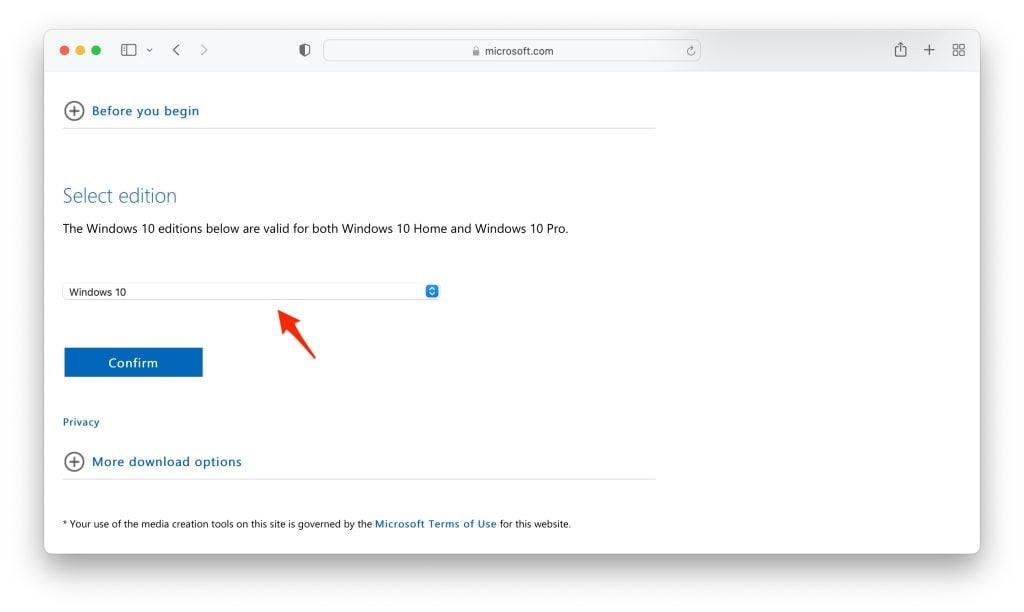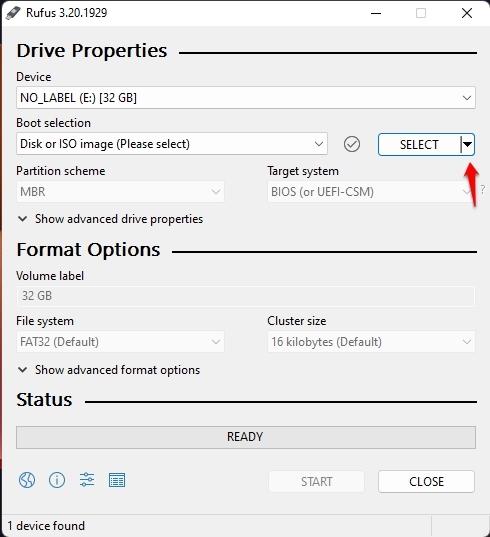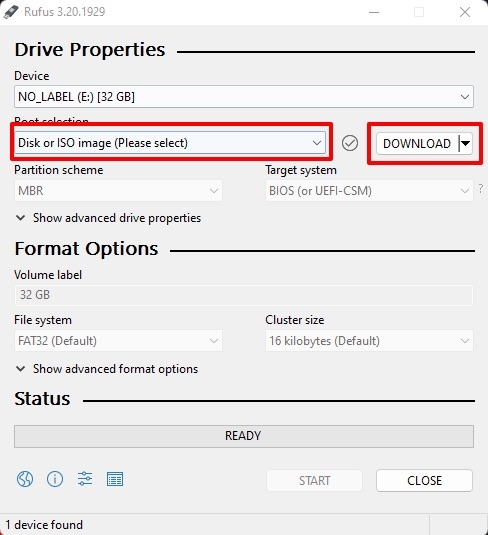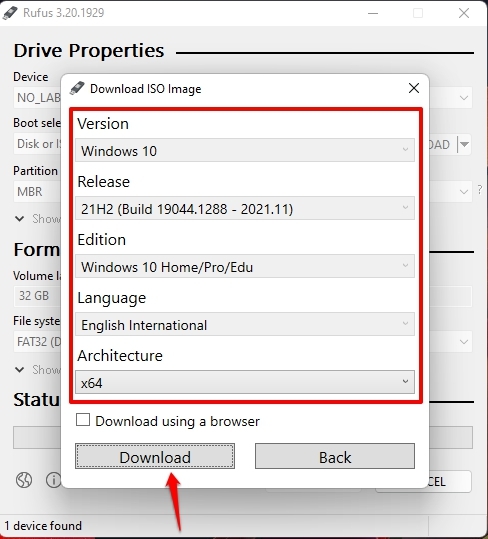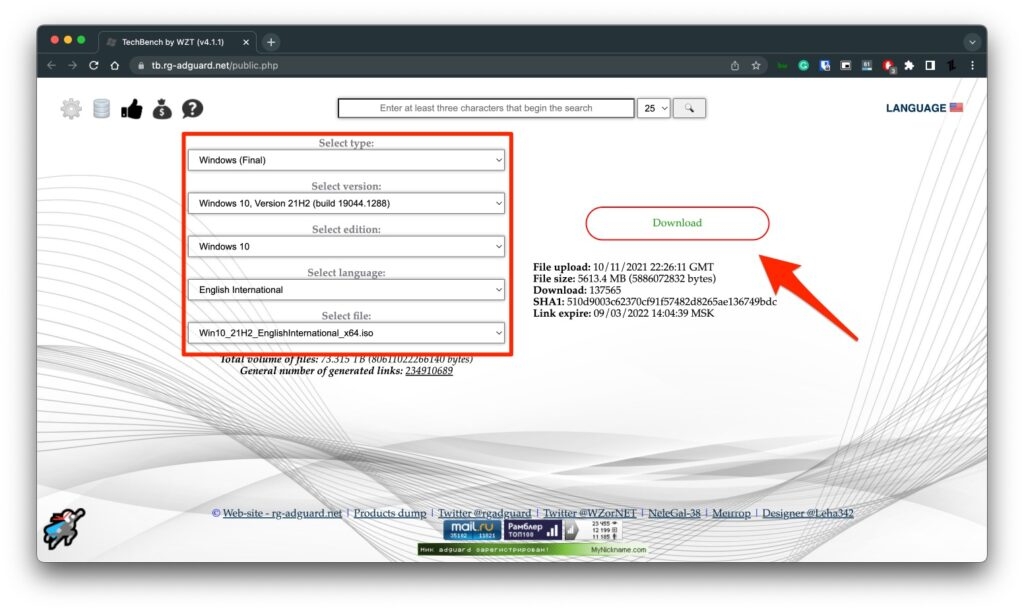Updated on 22-Oct-2022: Added the latest Windows 10 22H2 (2022) ISO File. Updated on 02-Sept-2022: Added a couple of more alternative methods to download the Windows 10 ISO file. Updated on 20-Dec-2021: Added the latest Windows 10 21H2 November 2021 ISO File. Want to upgrade or downgrade to a specific Windows 10 build or just got a new PC and want to install a fresh copy of Windows 10? Then you will need the latest Windows 10 ISO file. In this article, we are going to help you Download Latest Windows 10 ISO File for updating or clean installing Windows 10 on your system. The article also contains an installation guide using the latest Windows 10 ISO file. There are two different uses of an ISO file: you can update to the latest Windows 10 using the ISO file or clean install Windows 10 in a new system.
Download Latest Windows 10 ISO (22H2 Build 19045.2006)
The below ISO file contains all the Windows 10 Editions listed below:
Method 1: Direct Download (Microsoft Servers)
Download the correct ISO file from the links below. These links will generate a direct download link from the official Microsoft server. Choose 64-bit or 32-bit based on your System type. These are direct download links to the English US ISO files. If you want ISO files in any other language, please comment below with the Language, Windows edition, and System type of the ISO file you want, and I will provide direct download links.
Method 2.1: From Microsoft Download Page (Via Windows PC)
Microsoft has its own archive of Windows 10 ISO files, but if you are using a Windows PC, it doesn’t allow you to download the ISO file; instead, it asks you to update to the latest Windows 10 via its own tool(s). But we found a method to download the latest Windows 10 ISO file from the same Microsoft Download page. Follow the below steps to download the latest Windows 10 ISO file,
First, go to this URL to open the Windows 10 download page. Now, tap ‘CTRL+Shift+I‘ to open Developers Tools, or you can go to Three Dots -> More Tools -> Developer Tools.
Then, again navigate to Three Dots -> More Tools -> Network Conditions.
Now, uncheck the Use browser default which is located in front of User Agent.
Then, click on the drop-down menu currently set as Custom.
And then choose any non-windows OS.
Now, click F5 or the refresh button to refresh the Windows 10 Download page. Finally, you can now see the option to select your preferred Windows 10 Edition.
Click on the drop-down menu to select it, then click on the Confirm button. Now, you will get the option to select the language for your Windows 10 ISO.
Click on the drop-down menu to select it, then click on the Confirm button. Finally, you will get the link(s) to download Windows 10 ISO, both 32–bit and 64–bit.
Method 2.2: From Microsoft Download Page (Via Non-Windows System)
If you have a Non-Windows System like Mac, Linux, Chromebook, etc., you can easily download the Windows 10 ISO.
First, go to this URL to open the Windows 10 ISO download page.
Now, scroll down to the Select Edition section. You can select Windows 10 from the drop-down menu and then click on the Confirm button.
Now, you will see a new section named ‘Select the product language’, select your preferred language and click on the Confirm button.
Finally, you will get the download links to Windows 10 ISO (both 64 and 32-bit).
Method 3.1: Using Third-Party Tools (Rufus)
You can even use third-party tools available to download the latest version of Windows 10 ISO in your preferred language and architecture. We are going to do this using a tool named Rufus, which is actually a tool to create bootable media, but you also can download the latest Windows ISO files directly from Microsoft servers. Follow the below steps to do so,
First, you need to download the latest version of Rufus. And then insert an empty flash drive into the system. (Note that without inserting a flash drive, you can’t proceed further) Now, open the Rufus application. Then, in the Boot selection section, select “Disk or ISO image (Please select)” from the drop-down menu. And click on the down arrow and select the “Download” option.
Now, click on that Download button, and a new window will appear.
One by one, select Version, Release, Edition, Language, and then Architecture, as shown in the below screenshot.
Finally, there is a checkbox above the download button; if you check that, your Windows 10 ISO will be downloaded via a web browser.
Method 3.2: Using Third-Party Tool (Adguard)
This third-party tool can be used to download the latest Windows 10 ISO file. The website provides a very easy-to-use interface, you have to use the drop-down menu to select your preferred Version, Release, Edition, Language, and Architecture, and you are good to go. Click here is visit the Adguard website.
Install Windows 10
Method 1: Update Update Using Windows 10 ISO File
Click to open the ISO file. Now, Double click to set up. Click Next: Install Windows 10. Now a screen will prompt showing “Getting Updates“; this will take some time. It will Check your PC; this will also take some time—[If during this process it asks for Product Key, it means your Windows isn’t activated]. Click Accept to accept all the Applicable notices and license terms. Again, another screen will prompt showing “Getting Updates“; this will take some time, depending on your network speed. Next, ensure you’re ready to install; just be patient and wait; this might take a bit longer. Ready to install. Click Install. Now it will start installing Windows 10 onto your PC, and this will restart your system several times; this process will take some time.
Method 2: Clean Install Using Windows 10 ISO File
If you have your Windows 10 ISO File ready to update your system to Windows 10 Latest Update, all you have to do is boot from the disc or USB thumb drive to start the setup. Now follow the following steps to clean install Windows 10 using the ISO file,
Insert a flash drive, at least 16 GB. Now, open Rufus to create bootable media for Windows 10. Make sure to keep all the default settings as it is. Now, click on the Start button and wait a while to finish. After completion, Rufus will ask you to restart the PC.
Restart your PC, and while booting, before the Windows logo, tap the Boot Menu key to open it.
You see a screen with a list of drives, choose the one you inserted/plugged in, and hit Enter. Then the Windows logo will appear on the screen for a while; if you see the animated dots, it means everything is fine. Next, you will be asked to select your Language, Time, and Keyboard method, and after configuring all these things, Click Next. Now click on Install Now. Now, Windows 10 set-up will ask you to enter the Product Key; if you have a Windows 10 product key, proceed to enter it. Otherwise, click on “I don’t have a key” or “Do this later.” Now setup will ask you to choose the correct edition of which you have a License, either Home or Pro. Make sure to enter the correct edition if you choose the wrong edition, then you would need to perform a clean install again.
Just wait for a while; the system prepares itself to copy files. Accept the license terms. To do so, check the box in front of “I accept the license terms.” Click Next. Click Custom: Install Windows only (advanced). Select the drive and then click Next. [If there are multiple partitions, select each from the bottom, then click to delete until only one unallocated drive is left] Select the unallocated drive list; Click New > Apply > OK. Select the Primary partition from multiple partitions, and click Next. Just wait for a few seconds while Windows install. When all this setup completes, Windows will reboot into the setup automatically. After this, Windows will detect and install hardware. and it will restart for the last time.
Use this link to download the Deutsch Edition (Expired). Thanks, Is there any “Win10_20H2_v2_Swedish_x64” that I can get? //Emil Use this link to download the Swedish 64-Bit version. (Expired) Thanks, THX Here is the Windows 10 Swedish edition 64-bit (Expired). Thanks, Portuguese PT not BR Here is the Windows 10 Portuguese Edition 64-Bit (Expired). Cheers, Here is the Windows 10 French Edition 64-bit (valid for 24 hours). Cheers, Can I have Dutch edition 64-Bit? Portuguese PT-pt