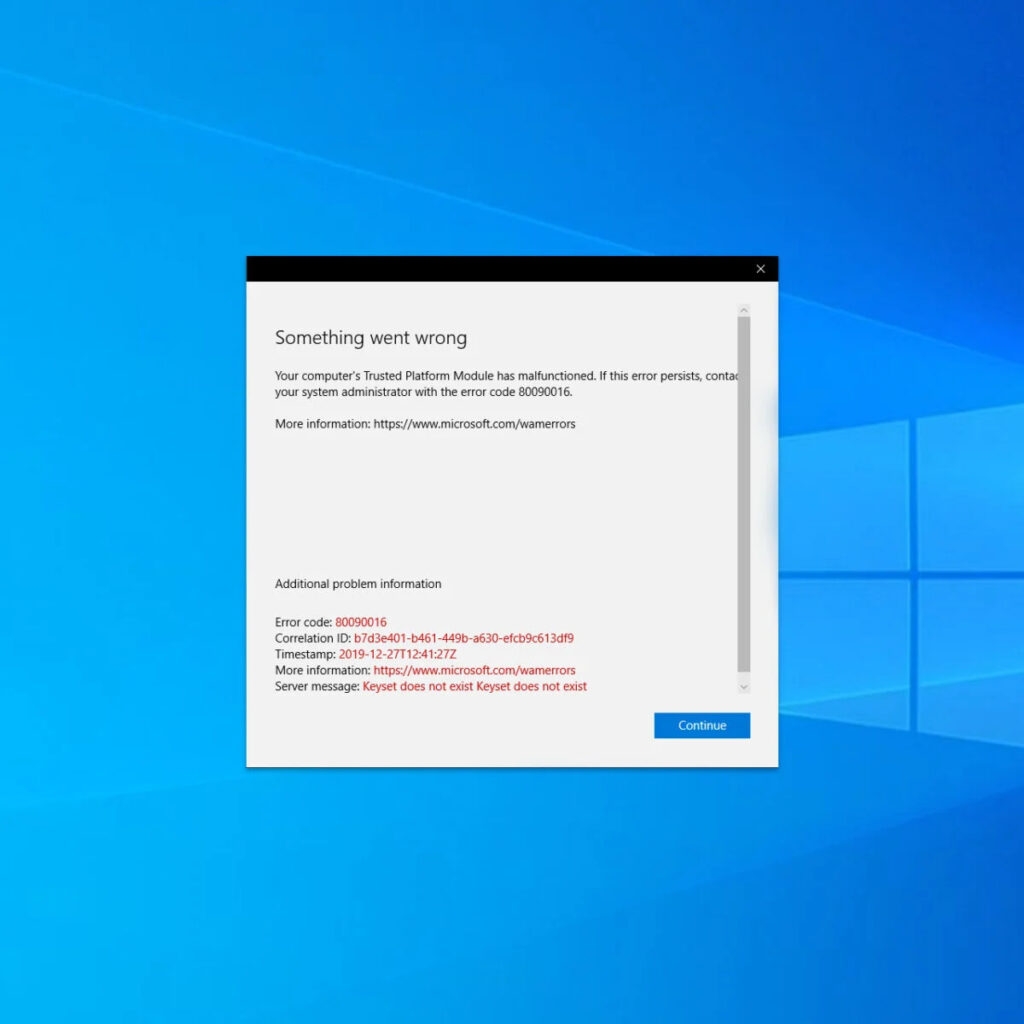Well, the Trusted Platform Module or TPM is Microsoft Office’s hardware-based security measure. The TPM does the task of authenticating your consideration. Whenever there’s any trouble with the TPM, then you might face trouble in using crucial MS applications like Microsoft Word, Excel, PowerPoint, Outlook, and similar ones. All these are crucial as a word processor for accounting, presentations, managing emails, and serving a lot more important functions. But you need not worry; our guide to fixing the error has covered you all.
How to Fix the “Your computer’s trusted platform module has malfunctioned” Error?
Fixing “your computer’s trusted platform module has a malfunctioned” issue that might seem complex, but it is not. Though you must ensure that you follow the steps required to fix the issue.
How to Fix Hulu Error Code P-TS207?[Solved] “Your Device Is Missing Important Security And Quality Fixes” ErrorUpdate Now! Chrome Browser Gets 11 Security Fixes with 1 Zero-Day
Perform a Clean Boot
To fix any issue, you must ensure that you resolve the major issues that might turn out to be major ones in the future. Therefore, first, determine if any third-party application software is the root cause of the problem or not. Often some application software interferes with your Windows OS. Therefore, perform a clean boot on your computer. Follow the steps given below to implement the same:
Press the Win Key to launch the Start Menu.In its search bar, type sysconfig and search for it.The first option will show System Configuration; click to open it.The System Configuration window will appear and navigate to the Services tab.Click the checkbox, and it will Hide all the Microsoft services.Choose all the services mentioned in the window and further click the Disable all option.You will be prompted to proceed with your action, press the Enter key to proceed further, and close the System Configuration window.Use a combination of Ctrl, Shift, and Esc keys to open the Windows Task Manager.Navigate to the Startup tab, click on every service and then press the Disable option.You will be prompted again; click the OK button, and close the Task Manager.After 3-5 seconds, reboot your PC.
If you cannot decipher any error and everything seems fine, that means the issue was with the latest installed third-party app. Therefore, proceed to uninstall the app that you installed recently. Further, reverse your changes while performing a clean boot on your Windows OS.
Modify the TPM 2.0 Driver
You then need to Modify the TPM 2.0 Driver. Your malfunctioned Trusted Platform Module will mostly have the error code 80090016. Therefore, to fix it, you need to tamper with your TPM driver. For that, you can follow any of the methods listed below:
Method 1: Update the TPM 2.0 Driver
To modify the TPM 2.0 driver, you need first to update it. Follow the steps below to update your TPM 2.0 driver:
Use a combination of Win+R keys simultaneously to launch the Run application.You will see a text box; type devmgmt.msc in it, and hit the Enter key that will open the device manager.In it, go to Security Devices and maximize the menu.Right Click on TPM 2.0 and choose the Update Driver option.You will get an update prompt box; click on the “Search automatically for Drivers” option.The TPM 2.0 driver’s latest version will be downloaded and installed automatically.Restart your PC.
However, if updating the TPM 2.0 Driver didn’t work, you can uninstall it. You need not worry, as Windows will reinstall the TPM 2.0 when you reboot your device.
Method 2: Uninstall the TPM 2.0 Driver
Follow the steps below to Uninstall the TPM 2.0 Driver:
Use a combination of Win+R keys simultaneously to launch the Run dialog box.In the text box, input “devmgmt.msc” and hit the Enter key that will open your Device Manager.After the device manager opens, scroll down to select Security Devices.Navigate to Trusted Platform Module 2.0, right-click on it, a pop-up box will open, and select the Uninstall option.You will be prompted to confirm your action, so select the Uninstall option to proceed with your action.Reboot your PC.
Method 3: Clear Your Trusted Platform Module
You can even try clearing your Trusted Platform Module to eliminate the issue. However, it is essential to back up any data that’s crucial to you. Follow the steps given below to clear the TPM:
Press to Win key to launch the Start Menu.Go to Settings and locate Update and Security.Underneath, navigate to Windows Security.In it, go to Device Security and select Security Processor details.Further, navigate to the Security Processor troubleshooting option.You will get an option in the next window to click and thus clear your Trusted Platform Module.
Disable the Modern Authentication
If you cannot use MS Office due to your computer’s trusted platform module malfunctioning, then the solution is meant for you. You must modify some Windows Registry Editor entries to find a fix. Follow the steps given below to do the same:
Use a combination of Win+R keys to open the Run application.You will get a textbook, type Regedit in it, and press the Enter key.You will find HKEY_CURRENT_USER\SOFTWARE\Microsoft\Office\16.0\Common\Identity in the list.Right–click n the blank space in Windows and go to New, within the select DWORD (32-bit) Value.Rename the entry as EnableADAL and further double-click, click on the name, and set its value to 0.Exit the Registry Editor.Restart your PC.
Delete the Ngc Folder
You can fix the Trusted Platform Module issue by deleting the Ngc folder. However, the folder is found in the C drive; therefore, you need ownership to access or delete its components. Follow the steps given below to implement the same:
Press the Windows key to open the Start menu.Go to File Explorer and open it.In it, navigate to C:\Windows\ServiceProfiles\LocalService\AppData\Local\Microsoft.Here, you will find the Ngc folder; right-click on it to open the drop-down menu and select Properties. Navigate to its Security tab and choose the “Advanced” option.Go to Owner and open the “Change” option to change ownership.You will get an input text for changing ownership in the box; input your existing username.Click on the “Check names” option And press the Enter key.You will further get a Replace owner on the sub containers and objects checkbox and check it.Press the Enter key, double-click on it to open the Ngc folder, and then delete all its stuff.Restart your computer.
Remove the Application Credentials From the Credential Manager
When you face an issue while accessing unprotected apps like Microsoft Outlook or Microsoft Office, then it’s a fix for you. For it, you have to remove the app credential from the credential manager, and you will be able to access the apps without any issues. Follow the steps given below to do so:
Press the Windows key to launch the Start Menu.In its search bar, input Credential Manager.Click on the first search results you get.Navigate to Generic Credentials.Choose every MS Office credential and click on the arrow on its right that will expand it.Next to the Edit option, click on the Remove option.Afterward, Reboot your device to check it.Now, log in through a New Local User Account.
Microsoft Team “your computer Trusted Platform Module has malfunctioned”?
If your Microsoft Team’s TPM has malfunctioned, then follow the steps given in this article to Remove the Application Credentials From Credential Manager and then use it with a new Local User Account. Another quickest fix is to reinstall the application software.
How to Fix Error Message C0090030 for Trusted Platform Module?
To fix the error message C0090030 for your Trusted Platform Module, follow the steps mentioned above to Clear the TPM 2.0.
Error code 80090016, Office failed to work after replacing the mainboard of the laptop; why?
Often, you may encounter the error message after replacing the laptop’s mainboard. This occurs because MS Office fails to authenticate with your new Mainboard. Here, in such an issue, it is recommended to seek a technician’s help.
Conclusion
Follow the solutions above to fix the method. However, if you need any solution, create a new user account to log in to your Microsoft Windows apps as a temporary solution. It will fix the “your computer’s trusted platform module has malfunctioned” error by letting you access the apps. If you have any queries, do let us know in the Comments section below.