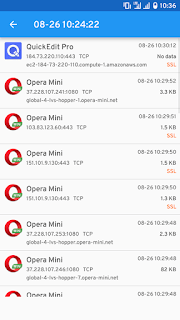How? How we can know what kind of data we are transacting with the network? So here in this article, we are going to discuss URL sniffing or how to capture network data on Android using packet capture. So let’s get started
Capture Network Data/ URL Sniffing/ Packet Capturing
Packet Capturing or URL sniffing or capture network data all are the same thing, Actually, these terms are related to computer networking and used for data packet acquisition that is crossing over a specified network. More precisely we can say that it is a process or method of observing the data send and receive between two computers. Let us understand with a simple example, suppose you are registering for an app using your Google account, so the data (your email id/password) will be transferred from the computer to the server for the authentication, and that app will store your data (email id/password) in its server either temporary or permanently. So the method, through which we can know which kind of data we are sharing with the web is considered as packet capturing. We are calling it to packet capturing because in computer networking data is transferred in packets from one server to another, hence the method of capturing transmitting (either sending or receiving) data packet is called Packet capturing.
Why Capture Network Data?
This is the important question to know, why we should capture network data, what is the need for URL sniffing? So let me tell you it is very much important to capture network data because when we enter our data on the web it is in plaintext and can be understood by anyone, but we expect that when our data is being transmitted from our system to the server it is in encrypted form (collection of alphanumeric characters that is unreadable and incomprehensible), this can be in plain text in many cases, this depends upon the type of network you are connected with. That’s why it is recommended not to use banking services or other personal data services while connected to a public Wi-Fi because public Wi-Fi isn’t secure enough and more hacker-prone, your personal information can be accessed by hackers easily over public Wi-Fi. So all it depends upon your kind of network, and if you are using any public network so you should know what kind of data is transacting over your device, in such cases URL sniffing becomes more important. Moreover, most of the users are so much careless regarding their data security and integrity, they aren’t conscious about what kind of app they are downloading from the Google Play store, and what permission the app is asking for. Suppose you have installed a simple pdf reader app, which is purely used for opening and reading pdf, and that app is asking permission for the camera, microphone, contacts and so many other unnecessary permissions which isn’t a concern of that app, as it does not have any option to use the camera, it doesn’t support voice reading. So, an aware smartphone user will always take care of such small things and will find the best alternative of that app instead of using an app that is asking for obscure permissions. I think you got it now, right? So, let’s know how we can capture network data, or how we can do URL sniffing and packet capturing? Let’s get started
How to Capture Network Data on Android?
We can easily capture network data on Android using the Packet Capture app. It is a useful application, which comes up with pretty simple and straight features, and the most important thing that you can use this app without rooting your phone, Interesting, right? So, follow the given instructions to know how to capture network data using the Packet Capture app:
Firstly, Download the Packet Capture App from the Google Play Store.Launch the app, now you will be asked to enable SSL certificate, although it is not necessary, I would recommend you to enable it because it will provide more precise information about the network.
Now it will ask for lock screen PIN or Pattern if you already use any PIN or Pattern to lock your screen so enter it, otherwise set up a lock screen PIN or pattern, as it is essential for installing SSL certificate.You can capture network traffic by tapping on the start button (green colored right arrow) from the top right corner.Now, it will ask for setting up a VPN connection.Click on OK.Now, you will be able to see a list of app.Tap on any app to see what kind of data is being transmitted and received.
Download
Step-By-Step Screenshots
That’s it, simple enough, right? If somehow, due to some obvious reasons you need to uninstall the app and still getting PIN or Pattern on the lock screen, so go to your device’s settings, then go to security and here, clear all the credentials. So this is it from our side guys, this is a method through which you can easily keep a track of data transaction from your device. I hope you like the content and if you have some more suggestions, or getting any issue while using this app so please let us know in the comment section, we will try to help you out from the problem.