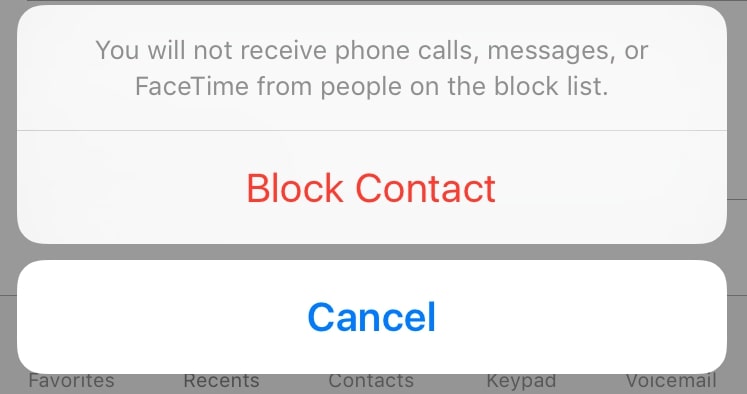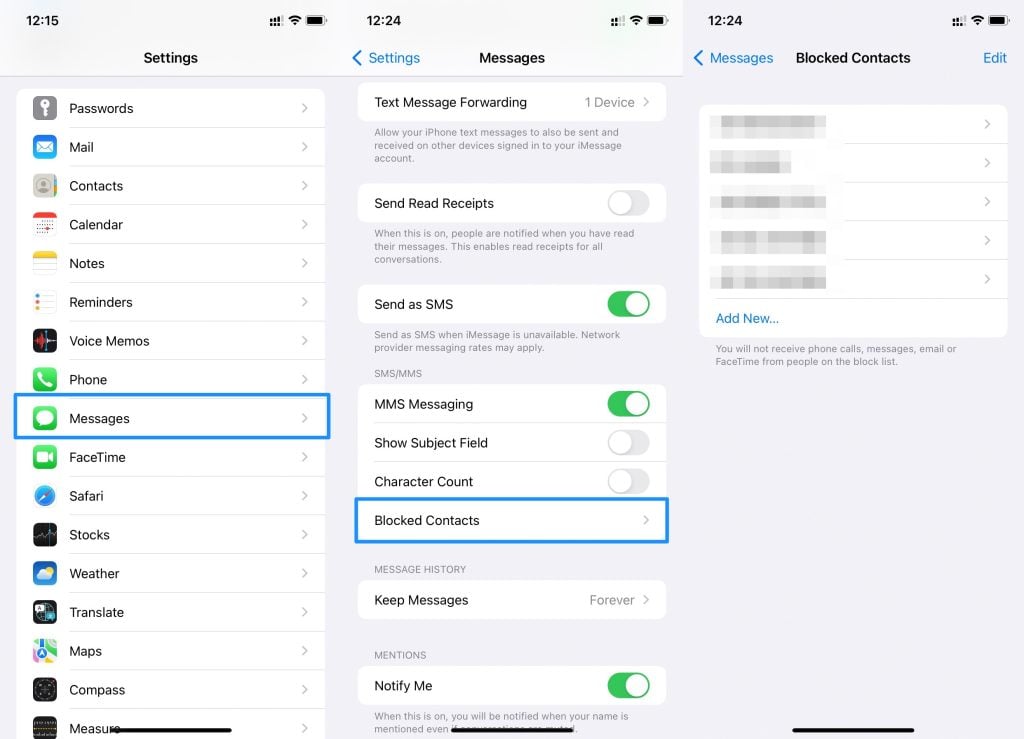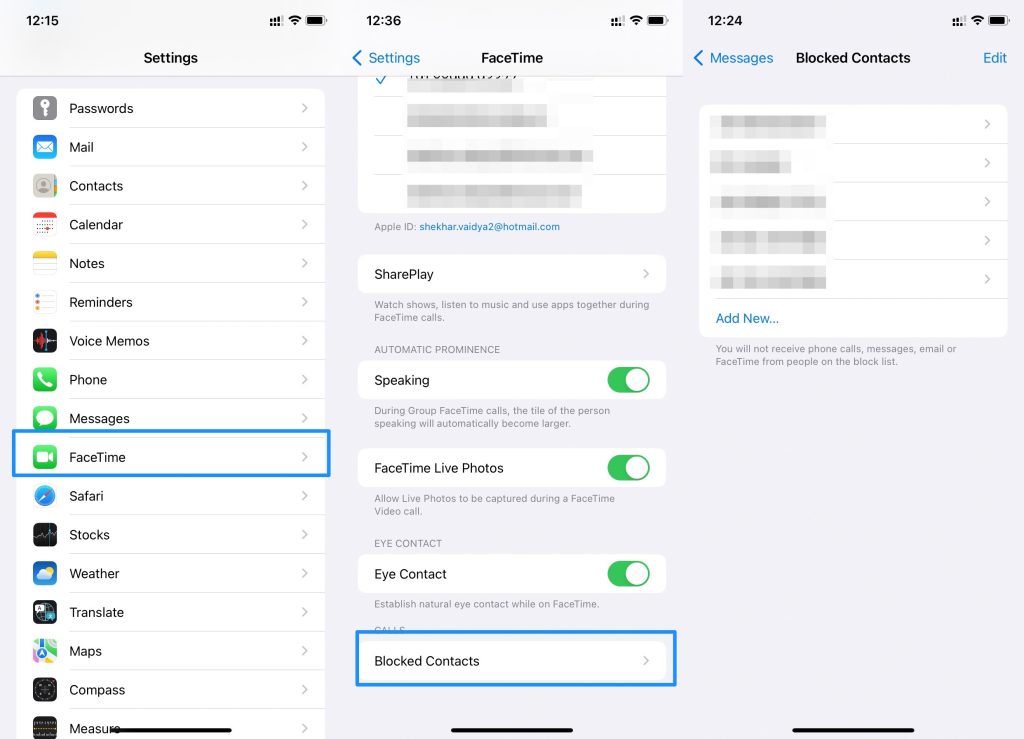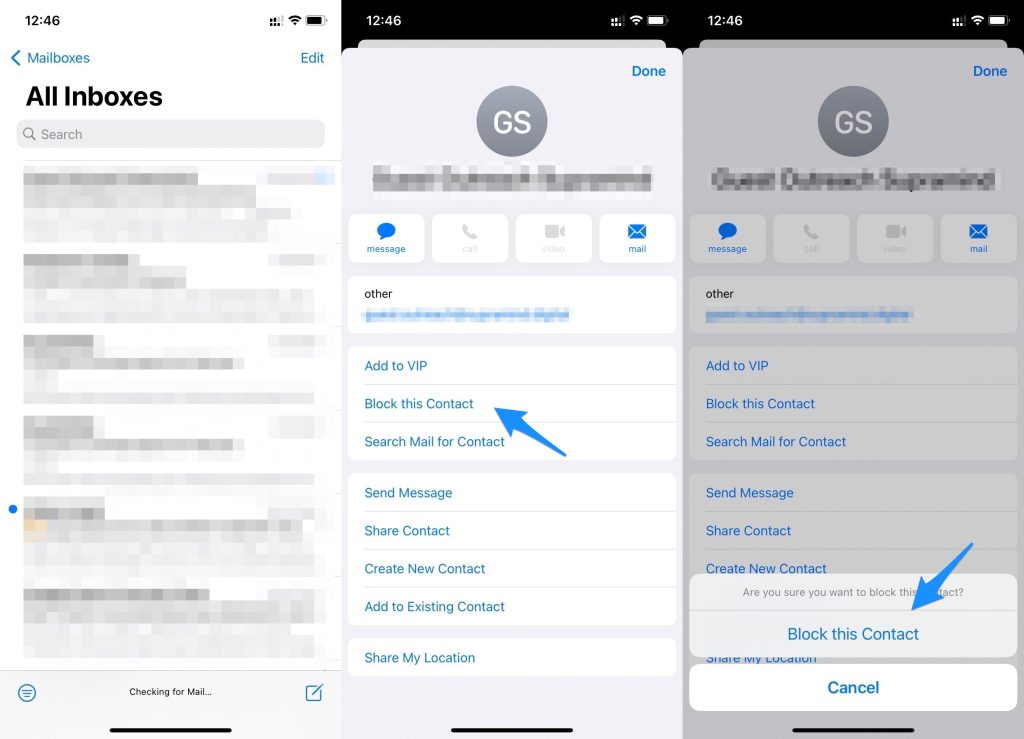You can still block them pretty easily on an iPhone and the feature is pretty useful. You can reject spam calls, from unknown callers or even contacts that you wish not to receive any call from for any reason. The pretext is, you blocked someone but not sure either that guy was the right one or you want to unblock that person for some reason. Let’s take a dive into how you can see blocked numbers on iPhone for calls, emails, FaceTime, and messages.
How To See Blocked Numbers on iPhones?
Apart from blocking, you can view blocked numbers on iPhones without any hassle. Here’s how it works.
List of All iPhones in Order (2007-Present)How To Eject Water From an iPhone?Fix: Last Line No Longer Available on iPhone
How To See Blocked Numbers in Phone app?
Firstly, open Settings and proceed to the Phone app on your iPhone.In the “Calls” section, go to “Blocked Contacts“.You will see a list of blocked numbers that you blocked. You can remove a particular number or two from this interface if you wish to.
How To Block Someone in the Phone app?
You can easily check numbers that you have blocked but what about blocking a caller? Here’s a quick guide on how you can do it.
Go to the Phone app and find the caller you want tDXo block in the “Recents” or other tabs.You will see an info button against the contact you want to block, tap on it.Scroll and find “Block this Caller” and that’s it. You can use the previous method to check whether the user is blocked or not.
How to See Blocked Numbers in the Messages app?
You can check out block numbers in the Messages app too which prohibits users from sending you messages or MMS. These messages are usually accumulated in a spammy folder and not in your inbox unless you want to delete them.
To check for blocked numbers on the Messages app, open Settings » Messages. Go to the “SMS/MMS” section and you should find an option called “Blocked Contacts”, click on it.You should see the list of blocked numbers right here.
How To Block Someone in Messages app?
Check out how you can actually block someone in the Messages app attempting you message you repeatedly.
Open Messages and go to the message thread (or conversation) with the user you want to get rid of.Click on the contact and hit the “info” button.You will find the “Block this Caller” option at the end to tap on it.
How To See Blocked Numbers on FaceTime?
Do you want to find out who you block on FaceTime? Follow these steps and you should be able to do it.
First up, you need to go to the Settings app.Next up, find and tap on “FaceTime”.Next, scroll to find the “Calls” section and tap on “Blocked Contacts” from the list of options.You should get a list of all the numbers you blocked for some reason.
How To Block Someone on FaceTime?
The process to block someone on FaceTime is the same as that of blocking on the Phone app. Here’s how.
Firstly, launch a FaceTime app on your iPhone.Hit the “Info” button against the contact that you want to block. It can be a phone number or an email address as well.You will find the “Block this Caller” option after scrolling through all other options here.
How To See Blocked Numbers on Mail?
Next up, you want to find whose email address you have blocked. Well, the process is pretty simple so you can just repeat the steps mentioned below,
Tap and open Settings.Proceed to Mail.Find the “Threading” section and go to the “Blocked” option. You should be able to see the email addresses that you blocked. You can remove any email from this list should you want to get the emails or otherwise.
How To Block Someone on Mail?
Open the Mail app on your iPhone.Go to the email address that you want to block.Click on the contact and hit the “Block this Contact” option and that’s it.
Conclusion
That’s the end of our guide on how to see blocked numbers on iPhones using four major apps i.e. Phone, FaceTime, Messages, and Mail.